Certainly! Below is a guide to deleting a repository on GitHub, along with relevant images to illustrate the process.
- Navigate to the Repository Settings:
- Go to the main page of the repository you want to delete.
- Click on the “Settings” tab, found at the bottom of the right sidebar.

- Scroll Down to the ‘Danger Zone’:
- In the settings page, scroll all the way down to the section called “Danger Zone.”
- Click ‘Delete This Repository’ and Confirm:
- Click on the “Delete this repository” button in the “Danger Zone” section.
- You’ll be prompted to confirm the deletion by typing the repository name.
- Type the name and click “I understand the consequences, delete this repository.”
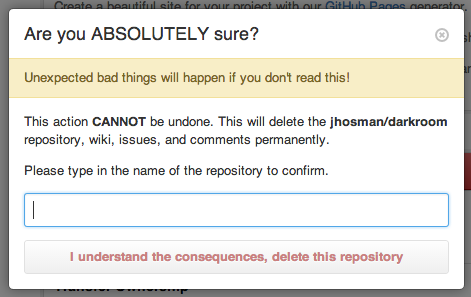
Please be cautious when performing this action, as deleting a repository is permanent and cannot be undone. Always make sure you have backups of any essential data before proceeding with the deletion.